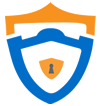Windows 11 being fully released shouldn’t be an excuse to hurl yourself into the unknown and start pushing the upgrade to all your workstations. Below are a few considerations to take into account before you clicking that update button!
Can I Run it?
Microsoft have released a handy tool that performs a health and tech check of your existing system, letting you know what you come up short on before committing to the upgrade. The most common failure of this check is having a TPM 2.0 compliant PC which boils down to legacy hardware. If your device is pushing 5 years old, we’d suggest considering some upgrades, as you’re likely failing most of the Windows 11 checks. But fret not, we can source a wide variety of laptops and computers at competitive pricing!
Take a Backup
If this goes south, you’re going to want to get back to a working state asap, and you can’t beat a good old backup for this. Make sure your device has system restore points as a bare minimum, but ideally image your system with a backup tool. If you don’t access to backup media or methods, we can help!
Check your Apps
All good and well having the hardware to run Windows 11, and having a backup in case it goes wrong, but have you made sure your critical applications are Windows 11 compatible? Reach out to your suppliers and support agencies and run the query by them, you could save yourself a lot of time and headache avoiding the Windows 11 upgrade all together if your core applications aren’t ready to make the jump yet.
Uninstall Non-Essential Apps
All computers get bogged down with undesirable applications overtime, and now is the best time to run some cleansing tasks against that list of apps and programs. IF you’ve never launched it, or can’t even remember installing it, get rid of it. If you’re unsure what can and can’t be removed, we’d suggest you reach out to your IT Support before getting trigger happy with the uninstall buttons though. And if in doubt, skip this step.
Clear Disk Space
Running “disk clean-up” is a great way to clear down temp files both files you’ve accumulated as a user and files the operating system has gathered and stored over the years, windows updates and previous feature updates could be taking up quite a bit of space and you may need that space for the upgrade!